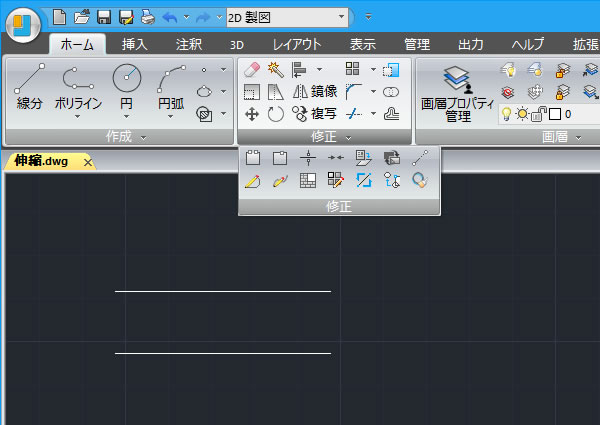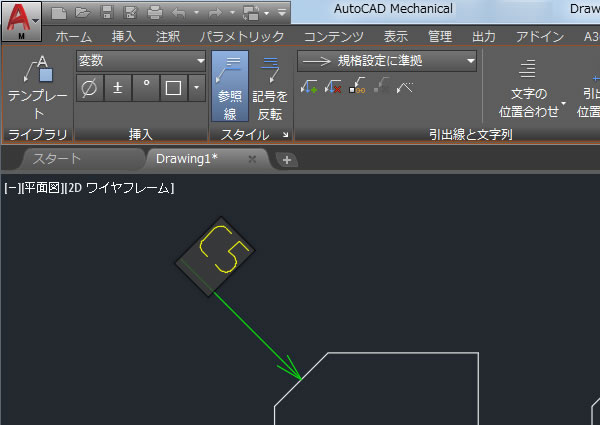
AutoCAD MechanicalでC面取り寸法線を記入してみました!
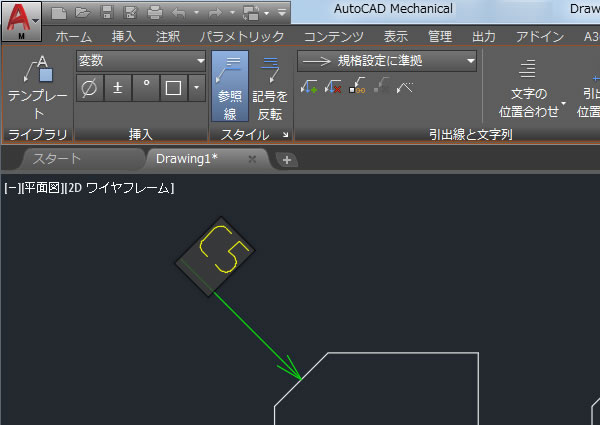
部品や建材などの角を斜めに削って角を無くす面取り加工を行う箇所には「C面取り寸法線」を記入します。
AutoCAD Mechanicalに搭載されている[面取り(AMPOWERDIM_CHAM)]コマンドを使ってC面取り寸法を記入してみました。
汎用タイプのAutoCADにはC面取り寸法を記入できるコマンドは搭載されていませんが、機械設計用のAutoCAD Mechanicalには搭載されているんですね。
面取り寸法線を記入するには
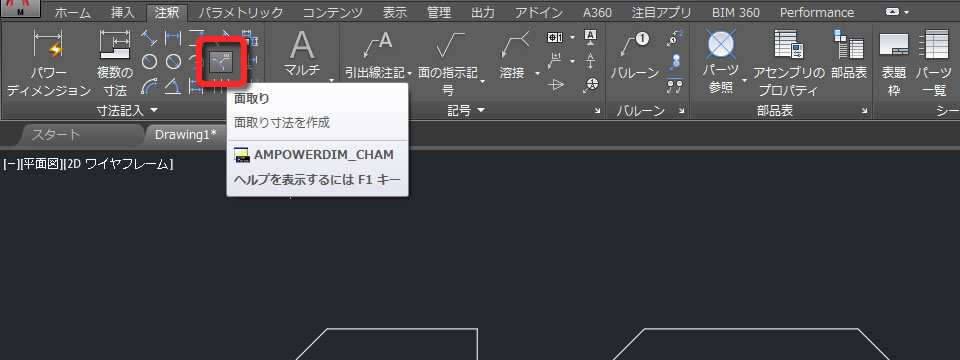
C面取り寸法線を記入する[面取り(AMPOWERDIM_CHAM)]コマンドはリボンメニューの[ホーム]タブ-[注釈]パネルにあります。
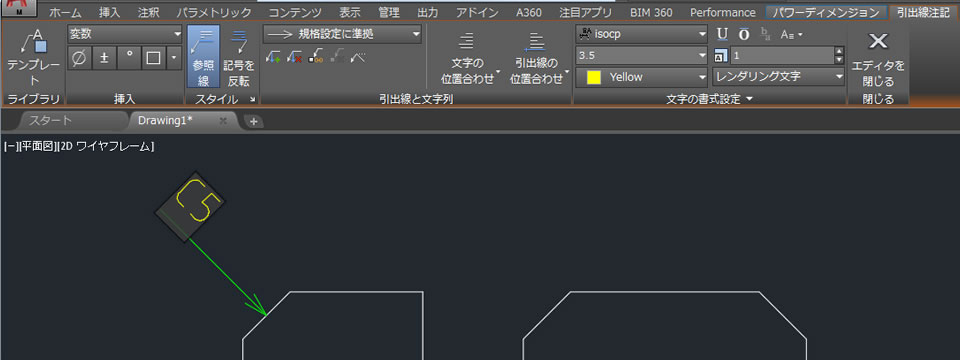
コマンドを実行した後は、面取り線、1番目の線、2番目の線の3本を順番に選択します。
3本の線を選択するとC面取り寸法線が記入され、リボンメニューに[引出線注記]タブが表示されます。
文字に「±」を加えたり、引出線と文字の位置、文字の書式などを調整できますが、今回は[エディタを閉じる]を選択しました。
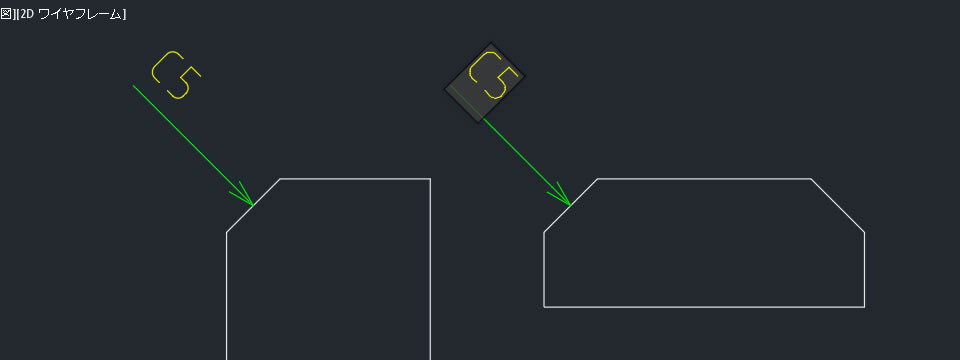
これでC面取り寸法線が記入されました。
このコマンドは連続して実行できるので、他にも面取り寸法を記入したいときは便利ですね。
面取り寸法の書式を変える
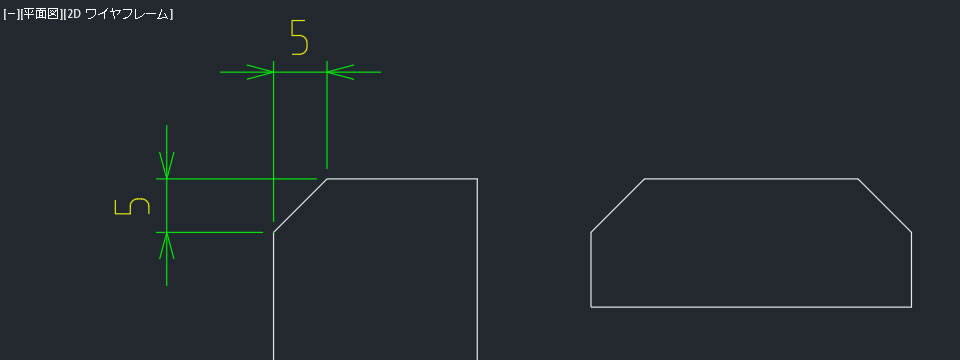
初めて[面取り(AMPOWERDIM_CHAM)]コマンドで記入したC面取り寸法線は、描きたかった書式と異なっていました。
【設定を変えるには?】
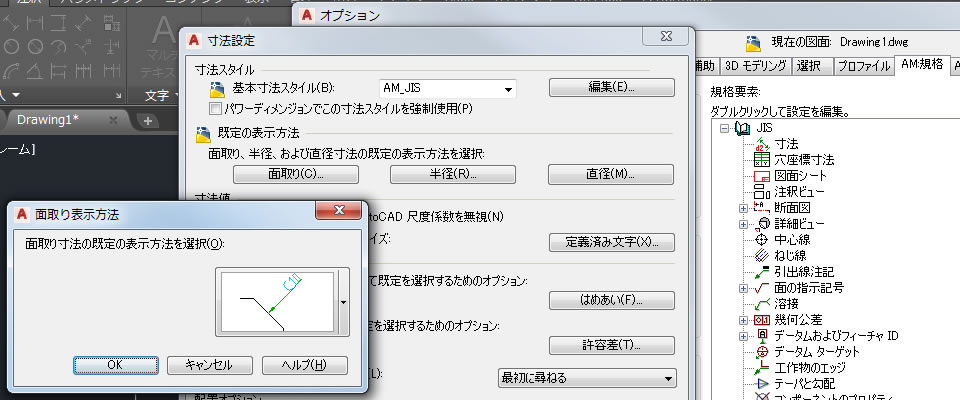
あらかじめ[オプション]ダイアログボックスで設定を変えておく必要があるようです。
[オプション]ダイアログボックスの[AM規格]タブにある[規格要素]欄にある[寸法]をダブルクリックします。[寸法設定]ダイアログボックスを開いたら[面取り]ボタンをクリックします。[面取り表示方法]ダイアログボックスが開いたら必要な書式を選択できます。主に記入する書式はここで設定するとよさそうです。
【記入後に変更するには?】
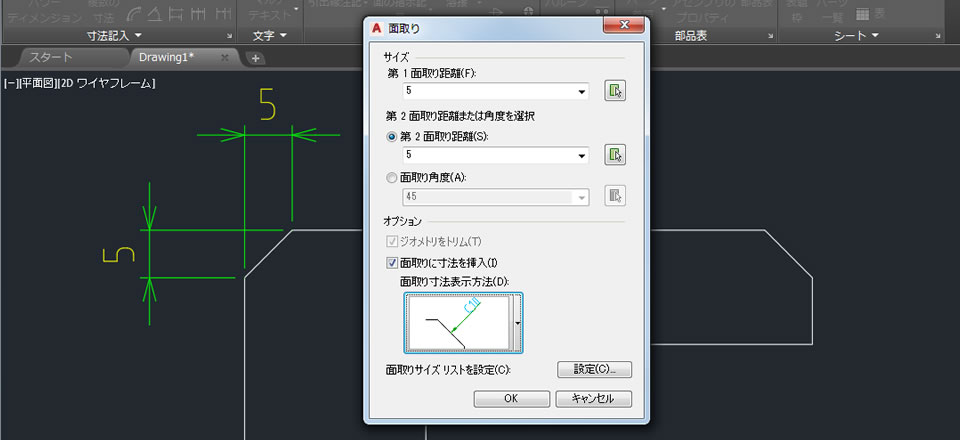
記入されているC面取り寸法線の書式を変更するには、コマンドが実行されていない状態で面取りの線分をダブルクリックします。
表示される[面取り]ダイアログボックスにある「面取り寸法の表示方法」で書式を変更できました。
ただ、ポリラインで作図された面取り箇所に記入した面取り寸法の場合、この方法では対応できませんでした。なにか別の方法があるのでしょうか・・・