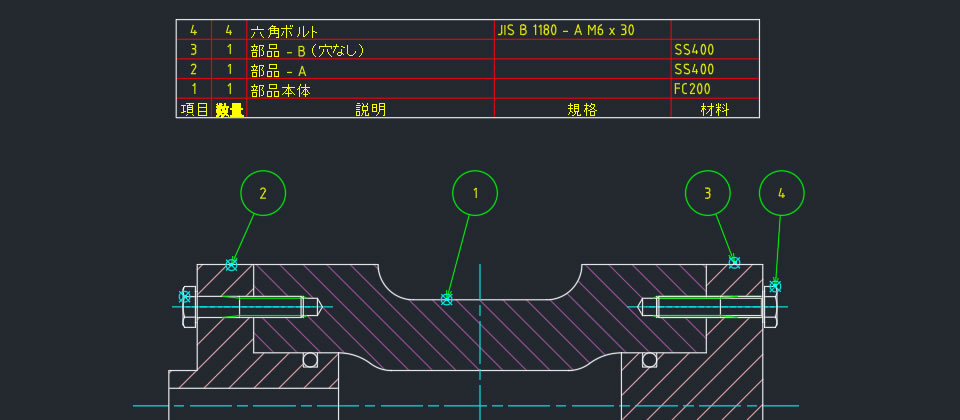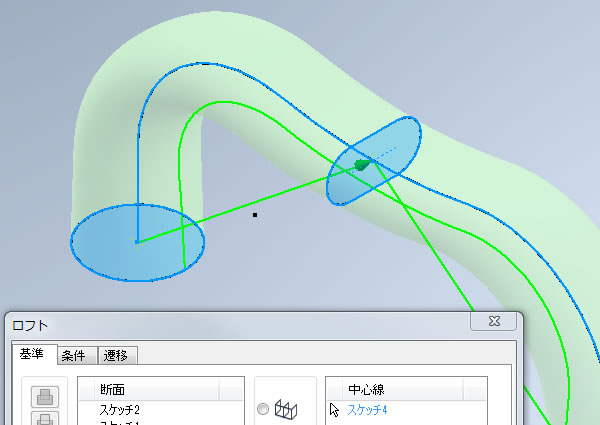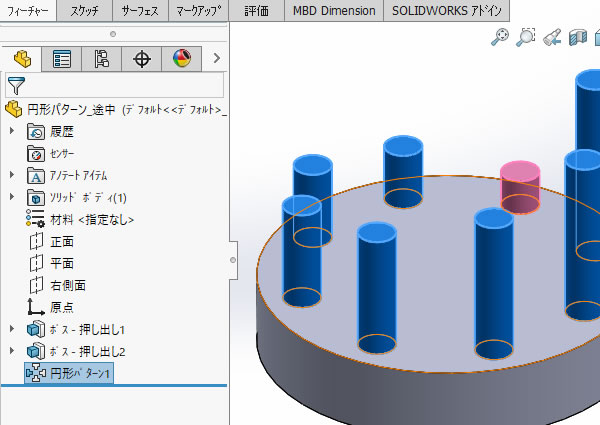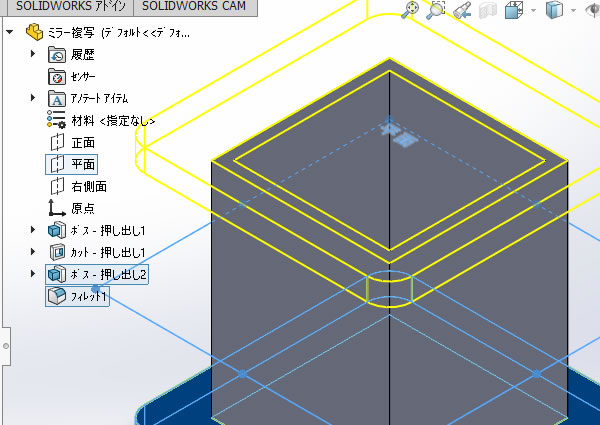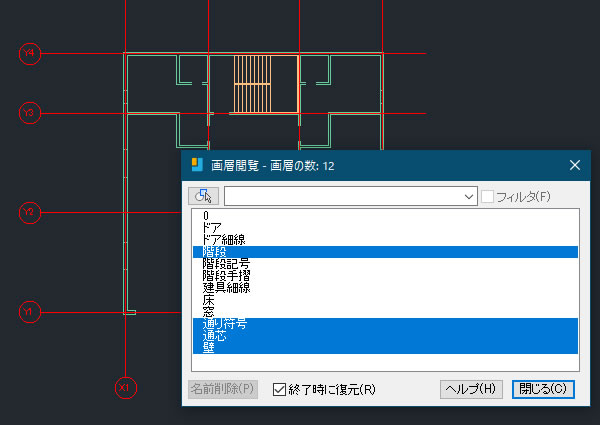AutoCAD Mechanicalで部品表とバルーンを配置してみた
組立図に配置する部品表とバルーンの整合性を手計算で保つのは困難です。部品の数量やバルーン番号が変わったら自動で反映されると便利ですよね。
機械製図CADのAutoCAD Mechanicalには部品表情報とバルーンを連動させる機能があります。この機能を使って、部品表とバルーンを配置する基本手順を確認してみました。
部品情報を定義する
部品集計を行う各パーツの情報は[パーツ参照]コマンドで定義します。

部品を一部分をクリックすると[パーツ参照]ダイアログボックスが表示されました。ここに部品の品名、規格、材料などの情報を入力できます。
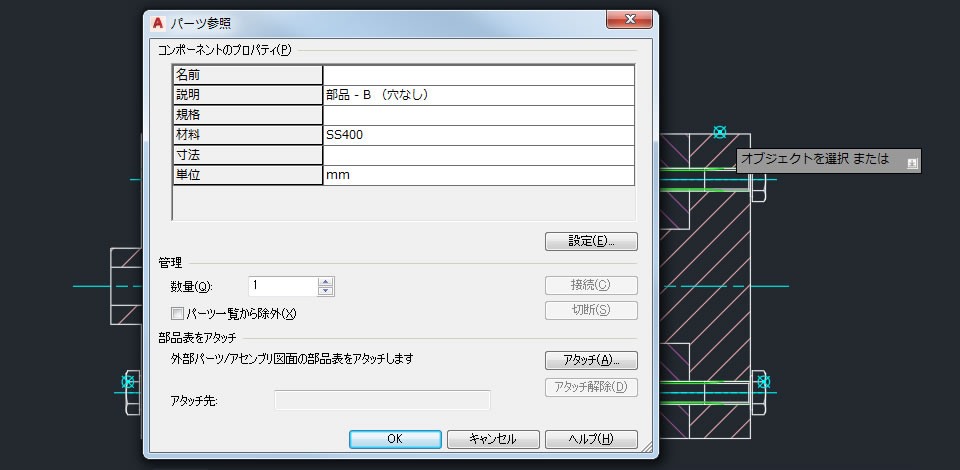
部品情報を定義した部品には「パーツ参照マーク」がアタッチされます。このマークがついている部品の情報が集計されます。
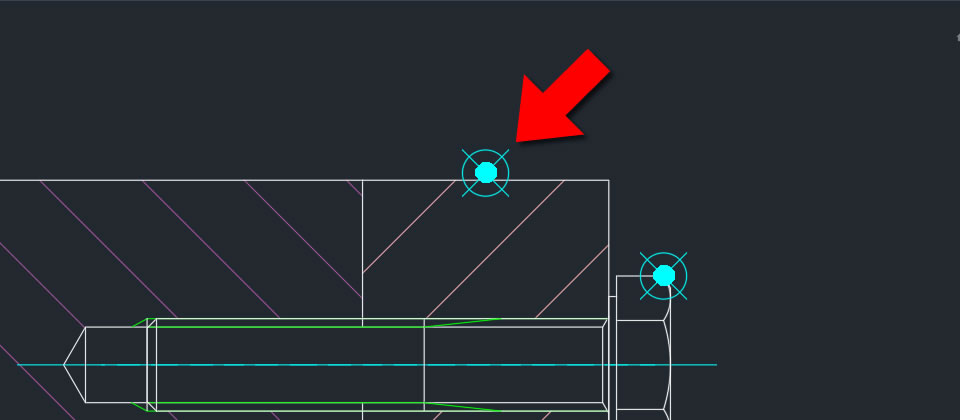
ボルトを配置する
[ボルト、ねじ、止ねじ]コマンドを使ってコンテンツにある六角ボルトを配置しました。
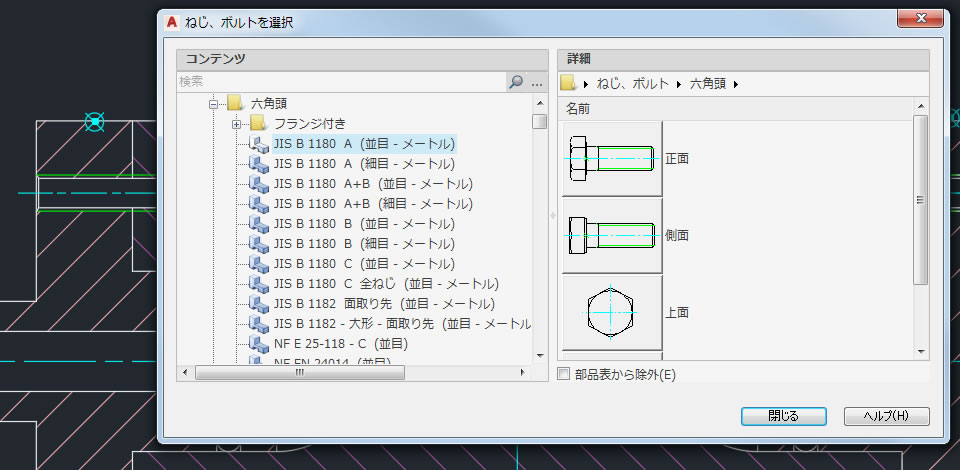
配置された六角ボルトにも 自動的に「パーツ参照マーク」がつきました。
マークがついているのでコンテンツ機能で配置した標準部品も集計対象になります。
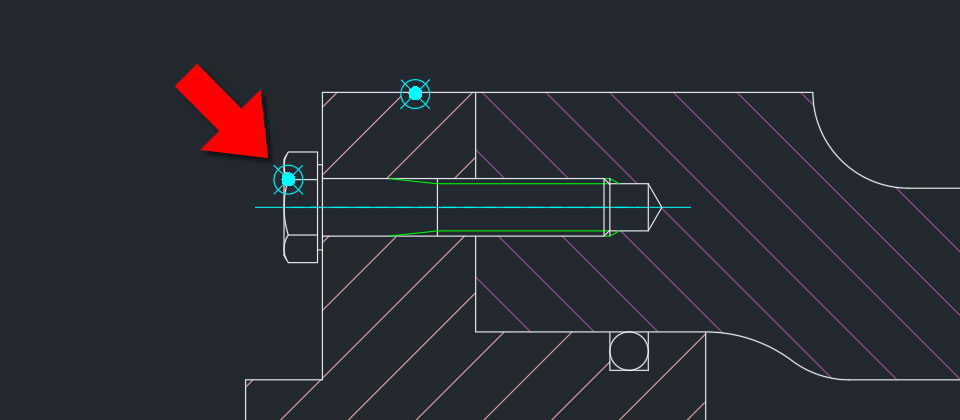
部品表を編集する
図面にある部品を集計するには[部品表]コマンドを実行します。

集計された結果が[部品表]ダイアログボックスに表示されました。
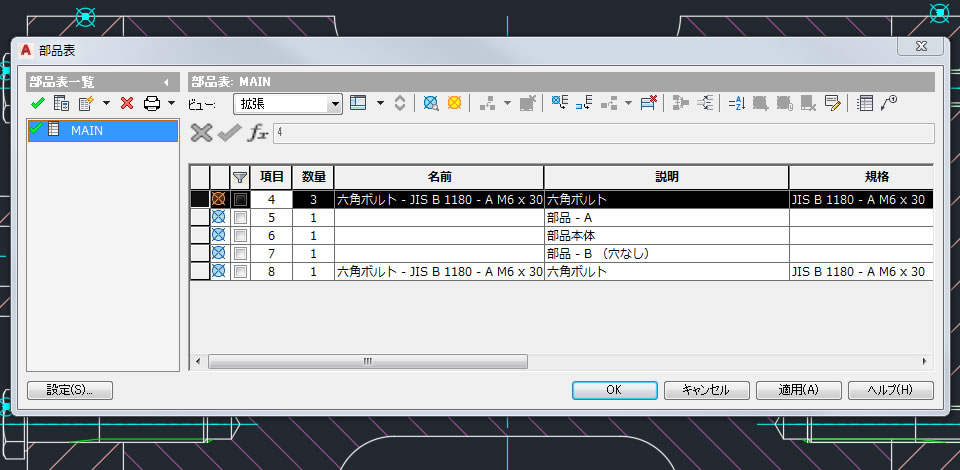
[部品表]ダイアログボックスでは部品表の内容を編集できます。内容の変更、昇順・降順での並び替え、項目の統合などを行えました。
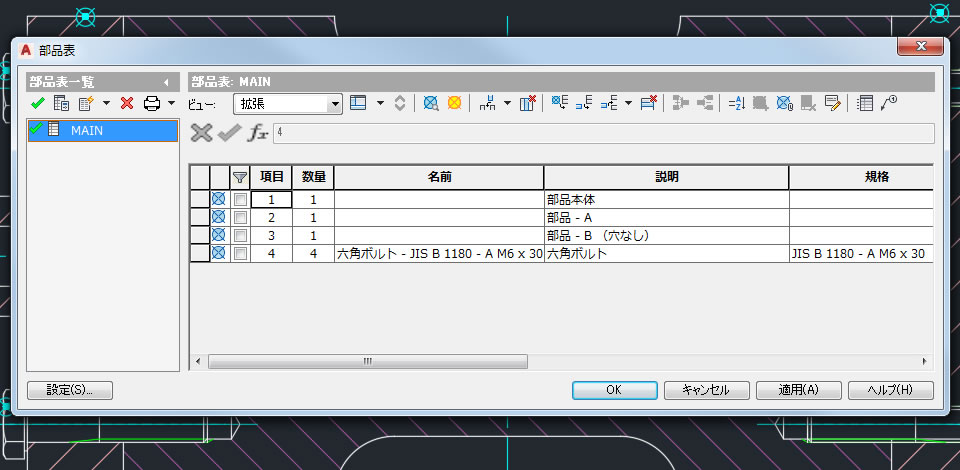
部品表を配置する
図面に部品表を配置するには[パーツ一覧]コマンドを実行します。

[パーツ一覧]ダイアログボックスで部品表に記載する内容をフィルタなどで調整できます。ここでは調整は行わず部品表の配置へ進みます。

部品表を配置したい位置をクリックすると部品表が配置されました。
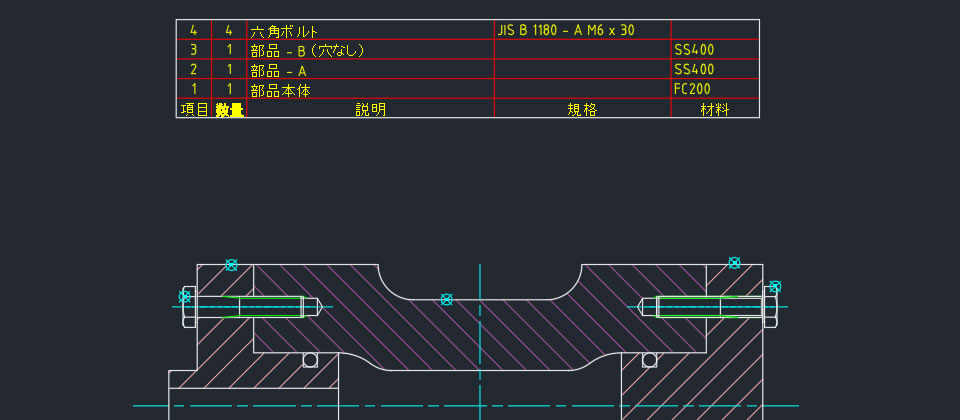
バルーンを配置する
バルーンを配置するには[バルーン]コマンドを実行します。

バルーンを配置するパーツ参照マークを選択するとバルーンのプレビューが表示されました。

バルーンを揃えて並べた状態で配置できました。