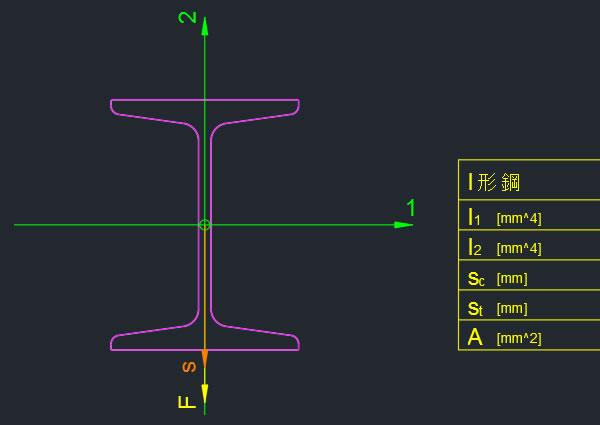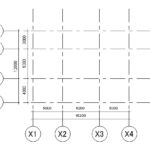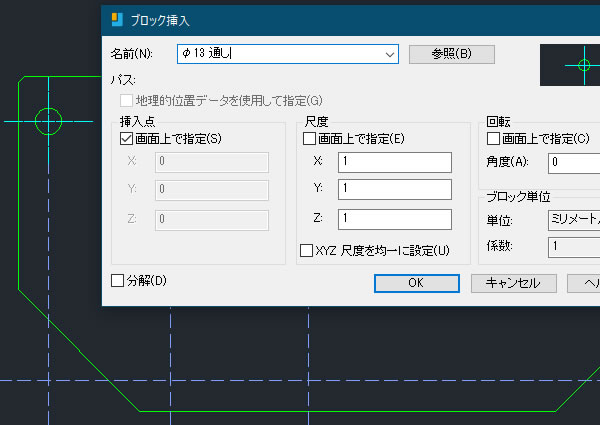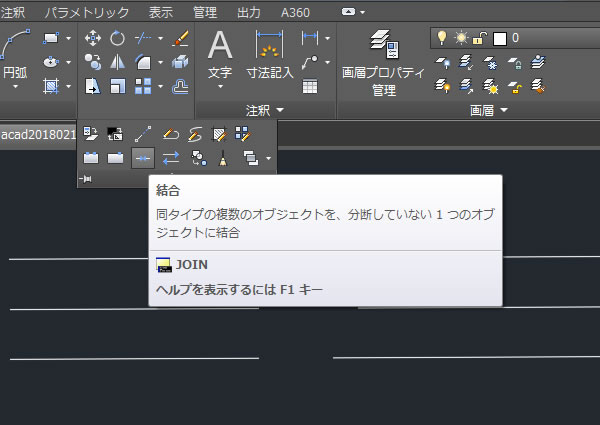AutoCAD Mechanicalで面の指示記号(表面粗さ記号)を記入してみました!

金属でできている機械部品の表面はツルツルしていたり、ザラザラしたりしています。これは切削や研削などの加工によるものです。製作する部品表面の状態を図面で指示するには表面粗さ記号が使われています。
表面粗さ記号を記入できる汎用CADは皆無ですが、機械設計製図のためのAutoCAD Mechanicalには[面の指示記号(AMSURFSYM)]コマンドがあり、容易に表面粗さ記号を作図できるので使ってみました。
面の指示記号コマンドを実行する!
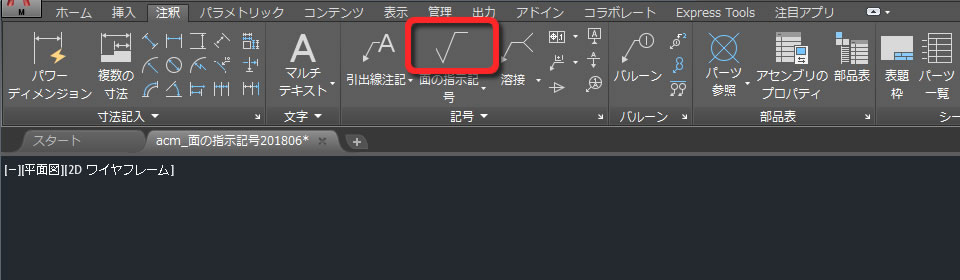
表面粗さ記号を配置できる[面の指示記号(AMSURFSYM)]コマンドは、リボンメニューの[注釈]タブの[記号]パネルのなかにありました。
配置位置のオブジェクトを選択する!
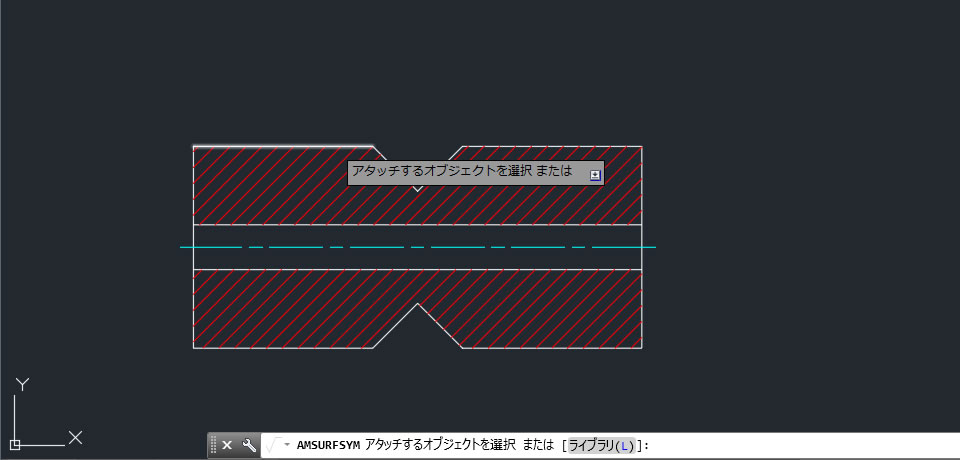
表面粗さ記号を配置する線分を選択しました。
ここで選択した線分などのオブジェクトに表面粗さ記号が関連付け(アタッチ)されます。
始点を指示する!
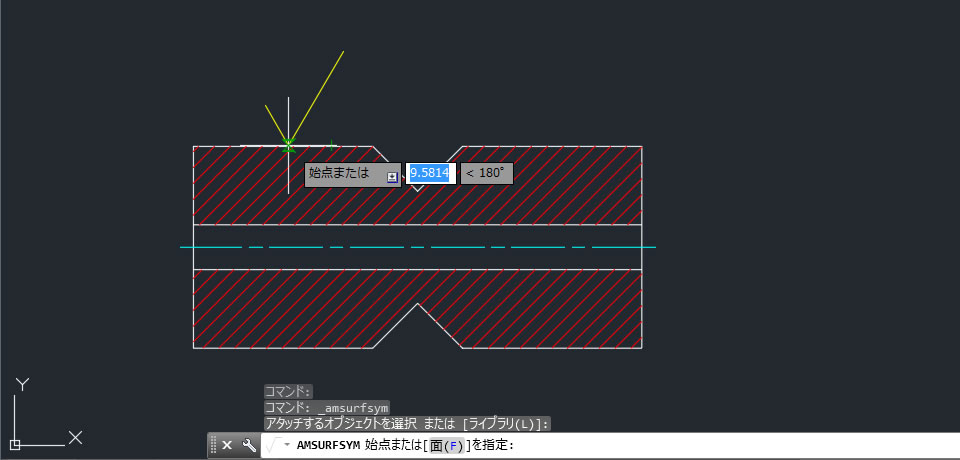
プレビュー表示を見ながら表面粗さ記号を配置する位置を指示できました。
次の点を指示する!
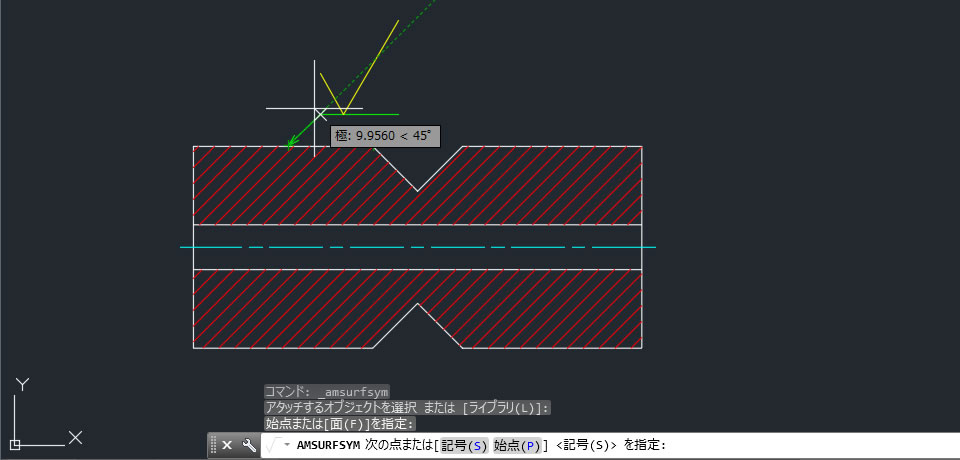
表面粗さ記号を引出線上に配置することもできますが、今回は引き出さずに配置することにしました。
エッジを選択する!
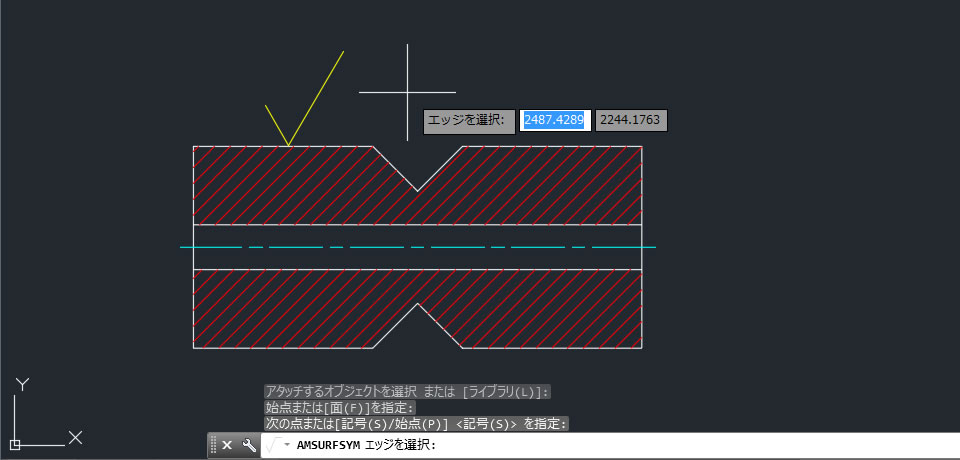
表面粗さ記号の配置位置をプレビュー表示を見ながら選択できました。
面の指示記号ダイアログボックス!
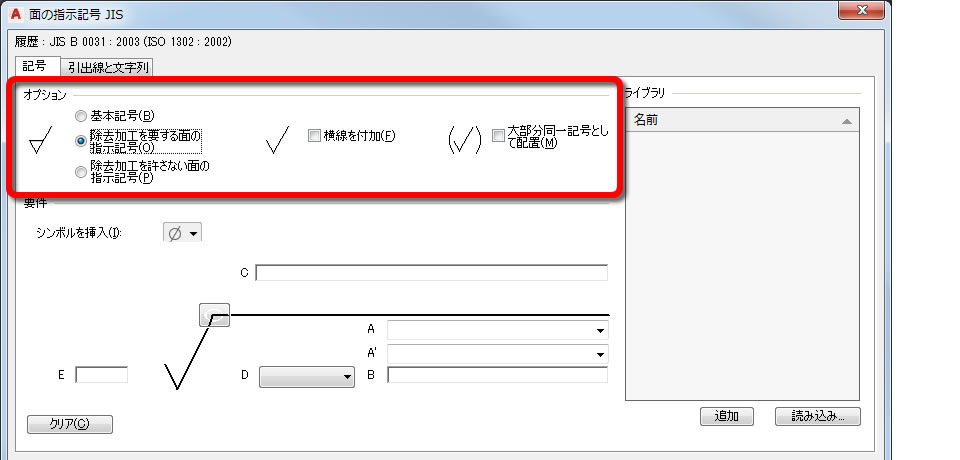
[面の指示記号]ダイアログボックスが表示されます。
「オプション」項目のなかから、基本記号、除去加工を要する面の指示記号、除去加工を許さない面の指示記号などの記号の形状を選択できました。
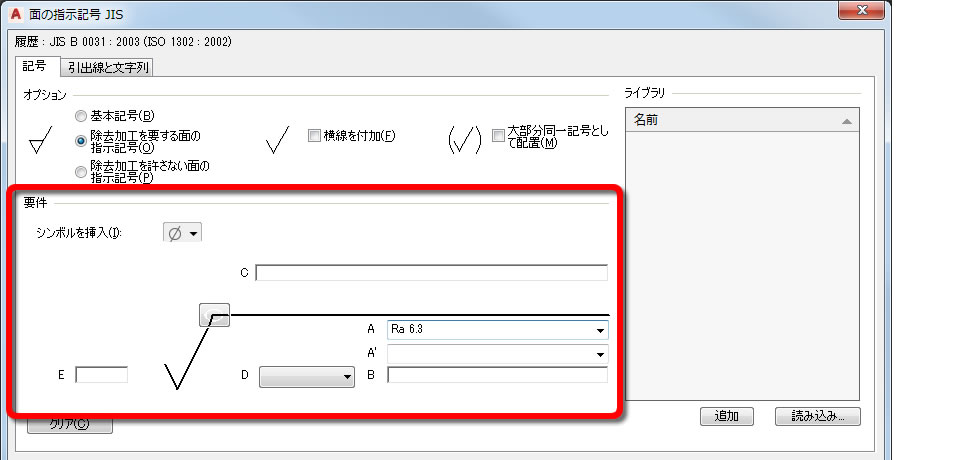
通過帯域または基準長さ、表面性状パラメータ記号とその値、加工方法、筋目とその方向などは「要件」項目で指示できました。
表面粗さ記号が配置される!
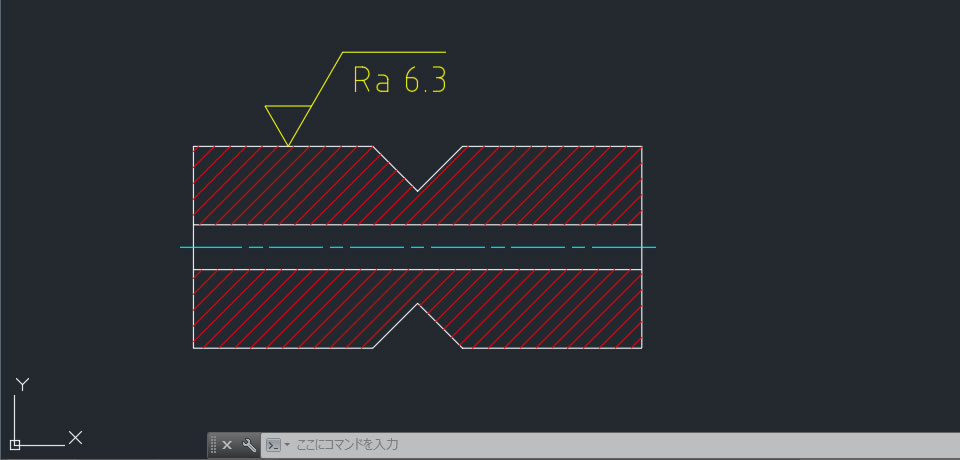
表面粗さ記号が配置されました。