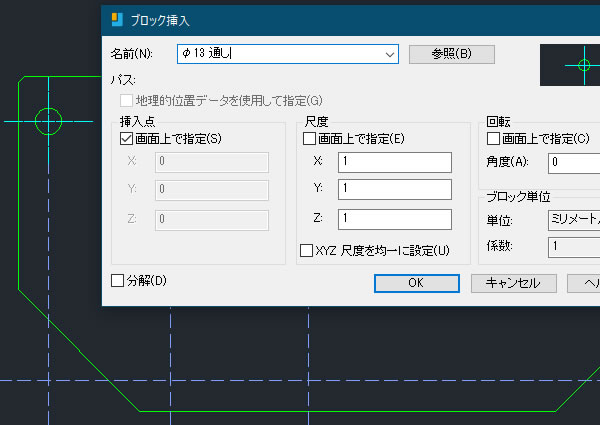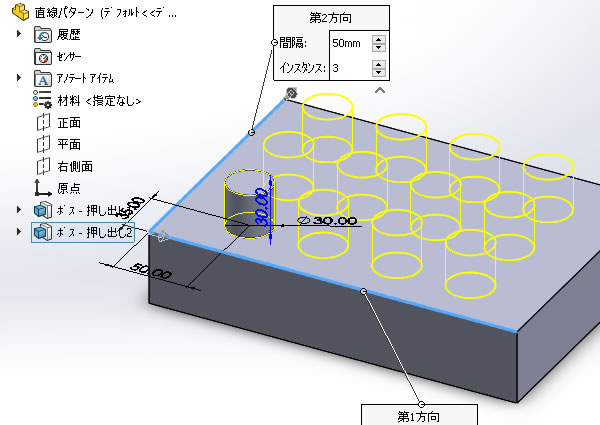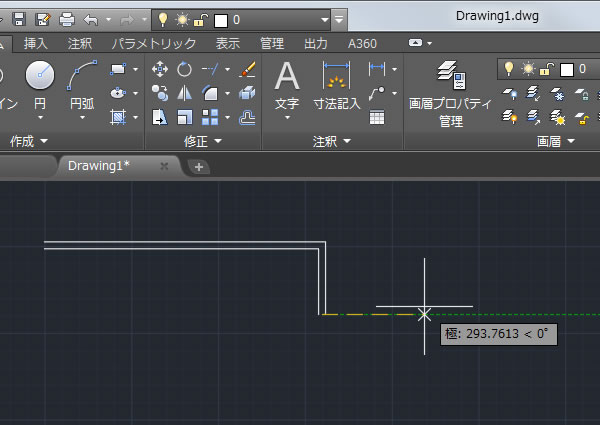
AutoCAD LTの2重線を引けるコマンドを使ってみました!(LTのみ)
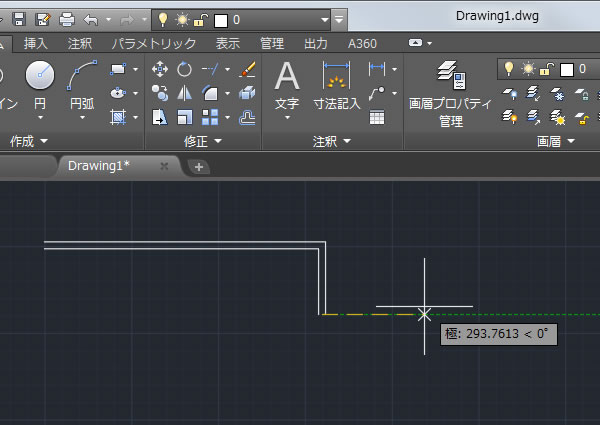
連続した2本の平行線を描くことができる[2重線(DLINE)]コマンドを使ってみました。
建築図面の壁などの二重線を作図するときに役立ちそうな機能です。
なお、このコマンドはAutoCADには無いのでご注意ください。代わりに似た機能として[マルチライン(MLINE)]コマンドが搭載されています。
コマンドはメニューバーのなかに

[2重線(DLINE)]コマンドをメニューから実行するには、「メニューバー」を表示させる必要があります。
メニューバーはクイックアクセスツールバーの右端にある[▼]をクリックすると表示されるメニューから[メニューバーを表示]をクリックします。
2重線コマンドの実行

メニューバーにある[作図(D)]をクリックして表示されるメニューから[2重線(I)]をクリックします。

初めて使うとき、2重線の間隔は「0.0500」になっています。この間隔の値は描きたい2重線の間隔ではなかったので間隔を設定します。2重線の間隔を設定するにはコマンドラインウィンドウに表示されているオブション[幅(W)]をクリックすると入力できるようになります。
2重線を引いてみた
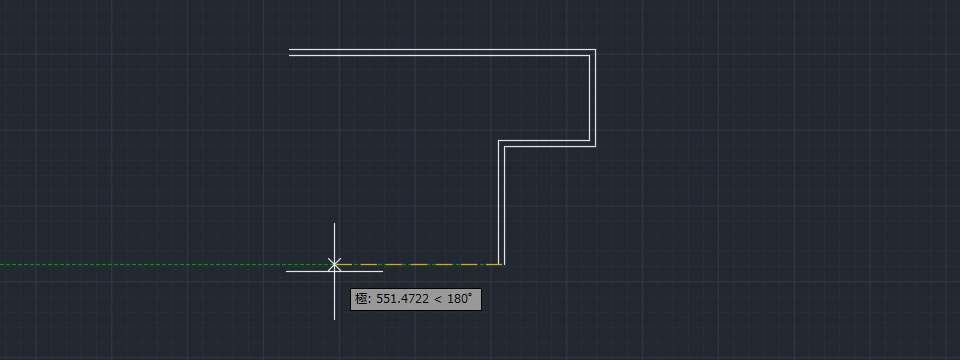
2重線は始点と終点を指示して描きます。始点を指示した後、自由な点を選択することもできますし、距離(長さ)を入力して描くこともできます。
水平、垂直方向にカーソルがガイドされるので容易に水平線、垂直線を描くことができます。2重線は連続して描くことができます。
2重線の作図を止めたいときはマウスの右ボタンをクリックして、次のいずれかをクリックします。
- [Enter]をクリックした場合
- 2重線の両端に線が自動的に作図され、2重線が閉じた状態になります。
- [キャンセル]をクリックした場合
- 2重線の両端が開いた状態になります。
- [閉じる]をクリックした場合
- 複数本の2重線が描いてある場合、図形を閉じた状態になります。

なお、2重線は通常の「線分」オブジェクトとして作図されるようです。ブロックなどのように1つの集まりにはなっていないので、すぐに編集できました。