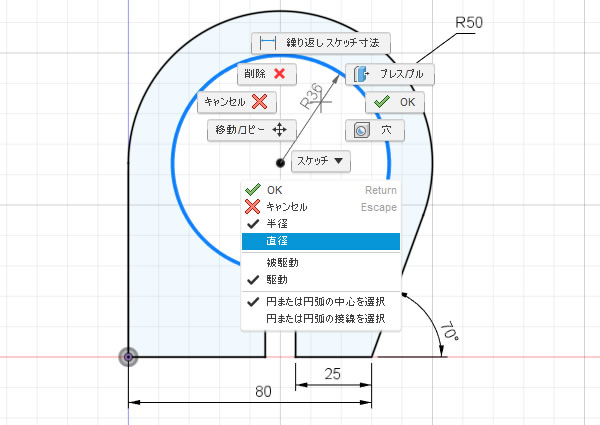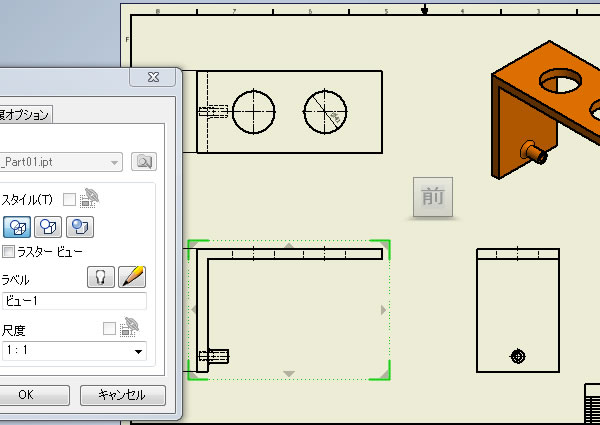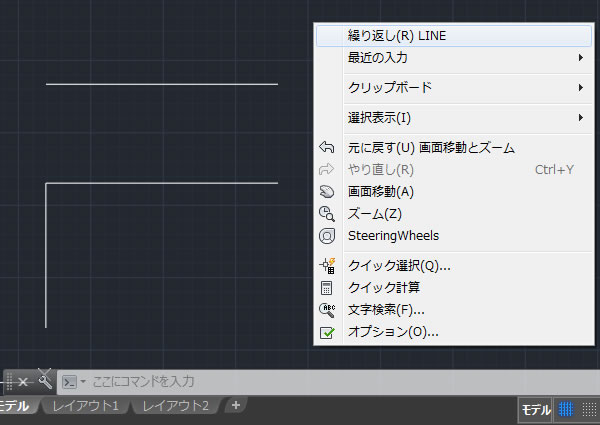
AutoCADで前に実行していたコマンドを繰り返し使ってみました!
AutoCADの各コマンドは一度実行すると、そのコマンドは終了してしまします。
例えば[線分]コマンドは線を描き終わった後、もう一度、線を描きたいときは、再度、[線分]コマンドを実行しないと線を繰り返し描くことができません。
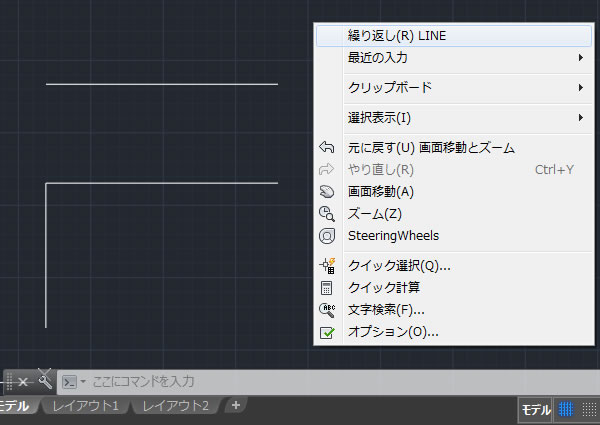
線の作図に限らず、円・円弧の作図、寸法記入、移動などなど、直前まで使っていたコマンドを再実行したいとき、またリボンメニューにあるアイコンをクリックしなければならないのは面倒です。
繰り返し実行するには①
直前まで実行していたコマンドを、もう一度実行するにはキーボードの[Enter]キーまたは[Space]キーを押すだけです。
例えば[線分]コマンドの場合、描きたい線を描いた後、キーボードの[ESC]キーまたは[Enter]キーまたは[Space]キーを押してコマンドを終了させます。終了している状態で[Enter]キーまたは[Space]キーを押すと[線分]コマンドが最初から実行されます。
[注意が必要です①]
[線分]コマンドのように連続して作図されるコマンドはコマンド実行中に[Enter]キー、[Space]キーを押しても再実行にはなりません。コマンド実行中に押した場合は「コマンド終了」になるようです。
連続させないで線分を複数位置に描きたいときは、[Enter]キーまたは[Space]キーを2回連続して押すとよさそうですね。
[注意が必要です②]
円コマンドの[2点][3点][接点]を指示するコマンドは、[Enter]キーまたは[Space]キーを押しても同じコマンドは再実行できないようです。強制的に[円(CIRCLE)]コマンドが実行されてしまいました。
コマンドラインのオプションから選択するか、リボンメニューのアイコンをクリックするしかないようです。
繰り返し実行するには②
コマンドが終了している状態でマウスの右ボタンをクリックすると表示される「右クリックメニュー」から[繰り返し(R) コマンド名]をクリックする方法があります。こちらは片手だけで操作できますね。
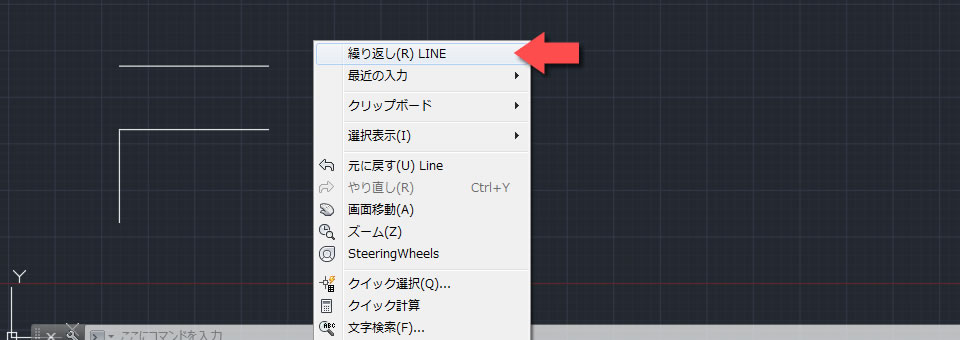
ちなみに[最近の入力]をクリックすると、これまでに実行したコマンドを選択することができます。2つ前、3つ前に使用したコマンドを再実行したいときに使えます。
繰り返し実行するには③
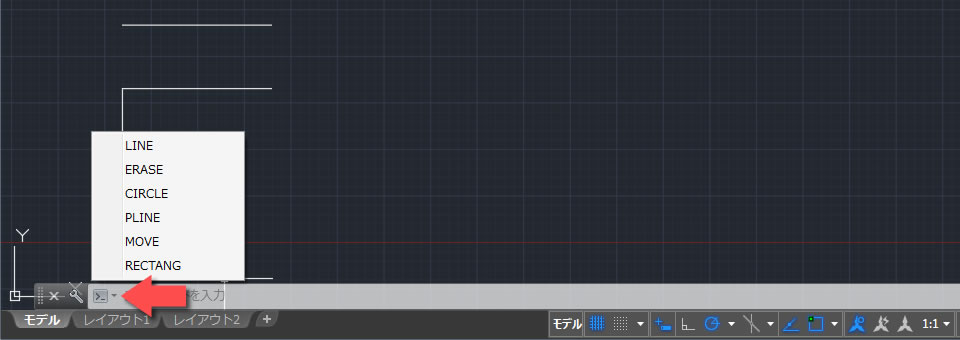
コマンドウィンドウにある[▼]をクリックすると、これまでに実行したコマンドの一覧が表示されます。このなかから再実行したいコマンドをクリックするとコマンドが実行されます。